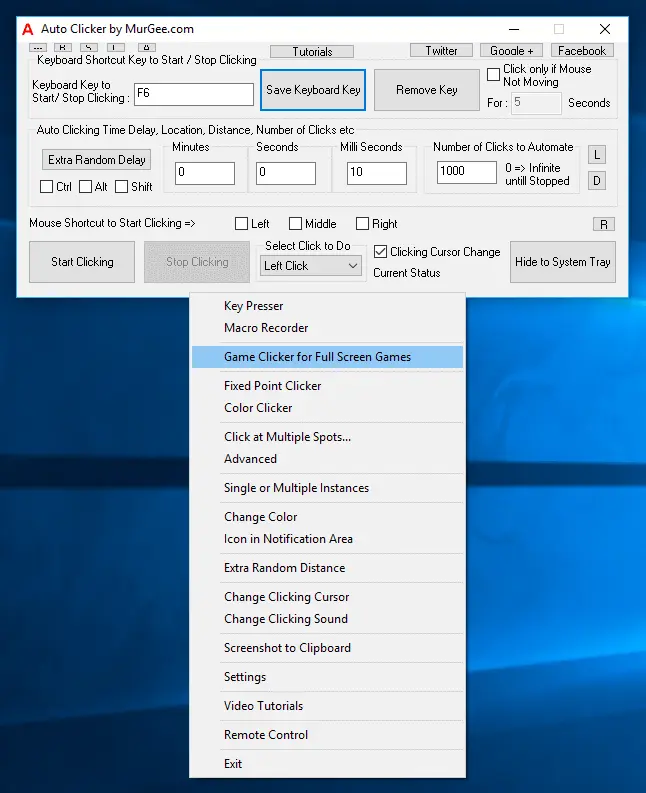
This post provides information on how you can use Auto Clicker in Games to Auto Click and give your fingers and physical mouse a rest. The Automated Mouse Clicking done by Auto Clicker is really easy and works well whether you have to Auto Click 1 time, 100 times, 1000 times or even 99,9999 times. With Accurate and Random Time Delay support, be sure that the Auto Clicker can indeed do the Mouse Clicking wherever you want and whenever you want.
Online Games here referred to are the Games which run in browser windows and are made in HTML, Flash and other technologies. Since we normally run browser with signed on user account, no special consideration is required to use Auto Clicker in Online Games.
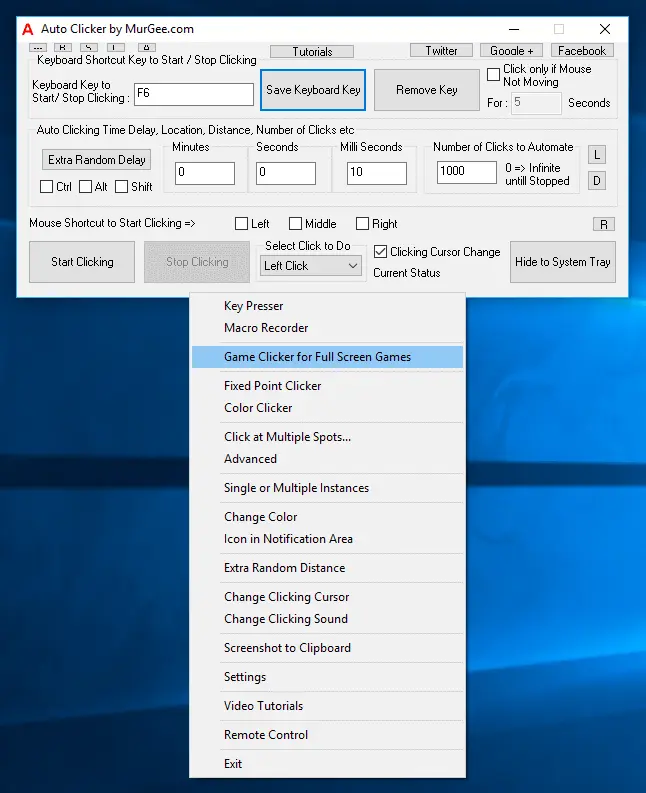
Mouse Clicking Bot is another term generally used to denote Auto Clickers and the software presented here surpasses every other Mouse Clicking Application and provides complete control and ease of Automated Mouse Clicking in Games. Use either a Keyboard Shortcut or a Mouse Shortcut to Start / Stop Automation of Mouse Clicking in Game of your choice.
Auto Clicker indeed works in almost all kinds of Desktop based Games, however as Gaming Technology changes ever and ever again, you might be required to pay special consideration to your Mouse Clicking needs in Direct X, Full Screen or Multi Player Games. Depending on the technology used by your Game, you can use any of the given below methods to use Automated Mouse Clicking in Desktop Games.
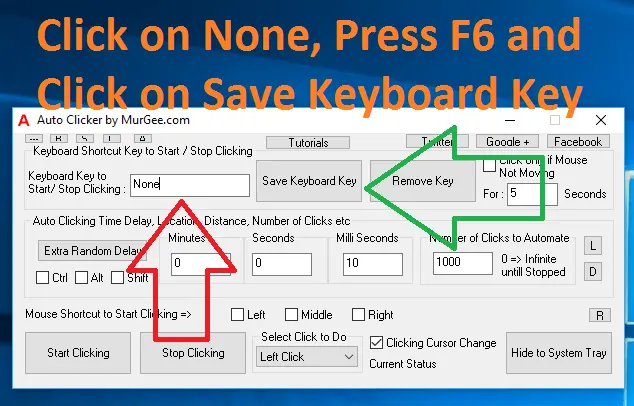
The Keyboard Shortcuts are really easy to configure and use. Depending on the Game you are playing, you can even have Special Keyboard Keys configured to Start / Stop Automated Mouse Clicking.
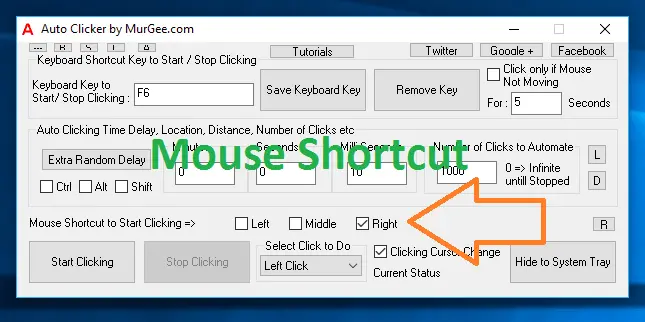
Mouse Shortcuts are handled differently as compared to Keyboard Shortcuts and hence there are good chances that Mouse Shortcut will indeed start / stop Automated Mouse Clicking in your Game.
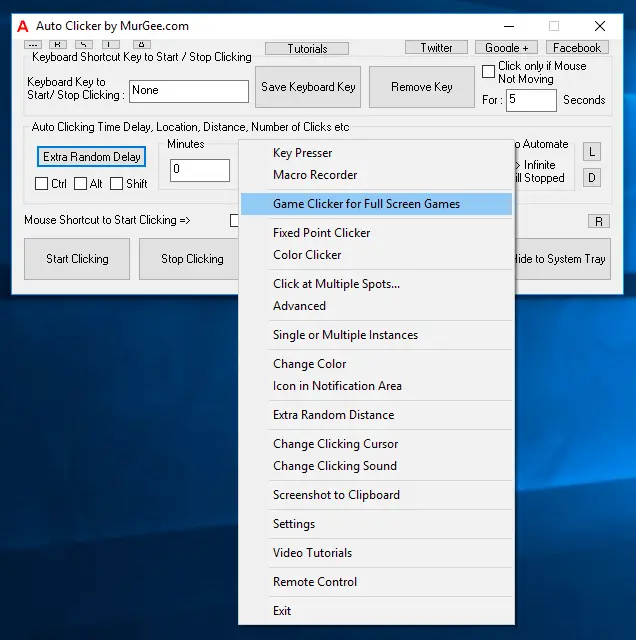
The Game Clicker allows you to have a Mouse Shortcut which can be used to Start / Stop Automated Mouse Clicking.
When you have got the Automated Mouse Clicking working in your Game and are comfortable in using the Software, proceed ahead and read all about Advanced Auto Clicker which explains what all types of Automated Mouse Clicking is available for you apart from simple and repetitive Mouse Clicking in the Auto Clicker for Games. Yes every type of repetitive Mouse Clicking is available in this nifty software and has been designed to be used especially with Online and Desktop Games. Download the Free trial of the Software and enjoy all the features of this Mouse Clicking Software on your Windows 10, Windows 8.1, or Windows 11 Computer for Free.
Download Free Trial of Auto Clicker on Windows 11, Windows 10, etc and to Click Faster in any Windows Application.
How to make Auto Clicker Click Fast How to Download and Install Auto Clicker
Navigate to Home Page of Auto Clicker Tutorials and Learn How you can Use Auto Clicker to perform Automated Mouse Clicking on Windows 11, Windows 10, etc.