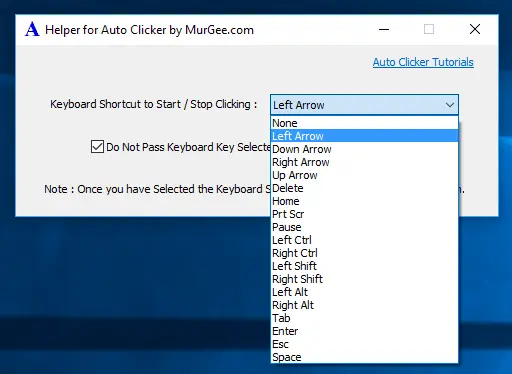
Apart from normal Keyboard Shortcuts, you can assign special Keyboard Keys like Arrow Keys, Home Key, Ctrl Keys, etc can be used to start / stop clicking of Auto Clicker as displayed in the screenshot below. The given below Screenshot is a Screenshot of a Helper Application which process special Keyboard Shortcuts and pass them onto Auto Clicker which in turns performs that actual Mouse Clicking as configured.
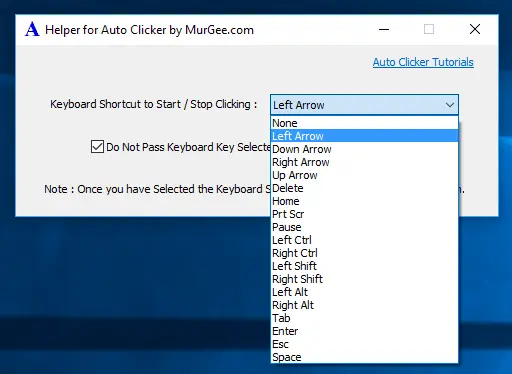
Given below are the special Keyboard Keys which can be assigned to be used as Keyboard Shortcut to Start / Stop Automatic Mouse Clicking done by Auto Clicker. Yes you can use Keyboard Shortcut to Start / Stop Automated Mouse Clicking from the main screen of Auto Clicker Application itself. The special Keys as listed below can be really handy as Keyboard Shortcuts when playing Games which require you to press multiple keyboard keys / mouse buttons.
In order to use any of the above Keyboard Shortcut(s), download and install Auto Clicker and when you are done with the software installation, launch it. Now download and extract the helper application and run it to view the software screen as displayed above. Given below Screenshot displays the Auto Clicker Helper Application Files in Windows Explorer after being extracted from the zip file downloaded.
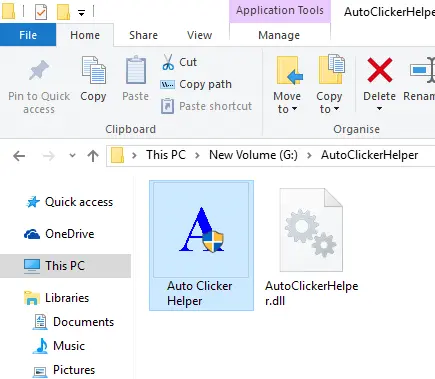
Now Launch Auto Clicker, configure it for required Mouse Clicks, Time Interval and other Settings and then Hide it to System Tray or Minimize it or just move it around some empty space on your Computer Screen. Now run the Helper Application, Select the preferred Keyboard Shortcut from the list of Keyboard Shortcuts, Minimize the Helper Application and you are ready to use the selected Special Keyboard Shortcut to Start / Stop Automated Mouse Clicking done by the Auto Clicker and controlled by the Helper Application.
Download Free Trial of Auto Clicker on Windows 11, Windows 10, etc and to Click Faster in any Windows Application.
Configure Audio Visual Indicators of Automatic Mouse Clicking with Auto Clicker Auto Click at Current Mouse Cursor Location or at Fixed Screen Location
Navigate to Home Page of Auto Clicker Tutorials and Learn How you can Use Auto Clicker to perform Automated Mouse Clicking on Windows 11, Windows 10, etc.