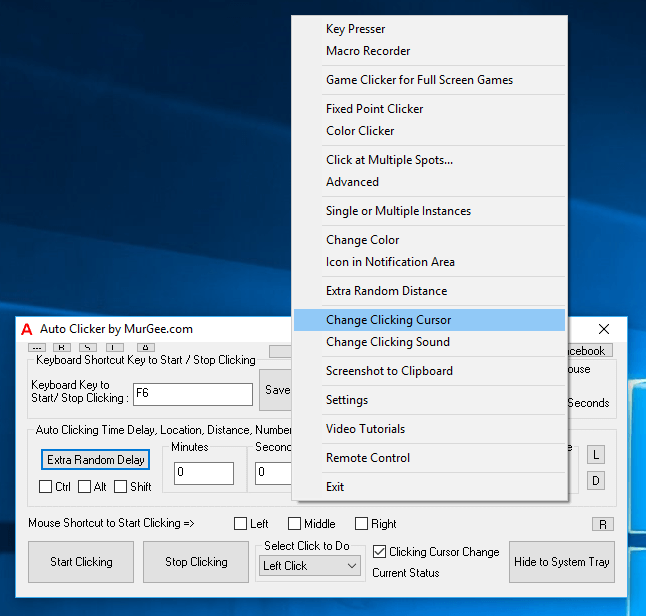
This post outlines the Audio Visual Indicators which you can configure in order to view, hear and control the behavior of Auto Clicker. When Automatic Mouse Clicking is being done by Auto Clicker, a Red Mouse Cursor appears automatically indicating that Automated Mouse Clicking is being done. You can change the Mouse Clicking Cursor to any .cur or .ani file from the Right Click Menu of the Software as displayed in the screenshot below.
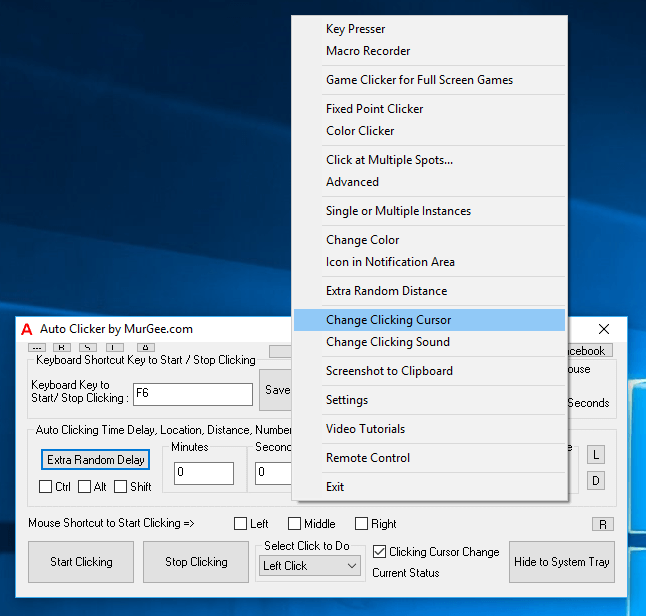
Clicking on Change Clicking Cursor Menu as displayed in the screenshot above will invoke a File Selection Screen in which you can select any Mouse Cursor File. C:\Windows\Cursors has lots of free Mouse Cursors available on Windows 10 and other Microsoft Windows Operating Systems. Yes you can download Free Mouse Cursors from Internet for personal use easily. Mouse Cursors are files with .cur or .ani file extension. The .ani file is basically Animated Mouse Cursor and .cur file is normal Mouse Cursor file. Both Types of Mouse Cursors including Animated and Non-Animated Mouse Cursors are available on Internet for Free.
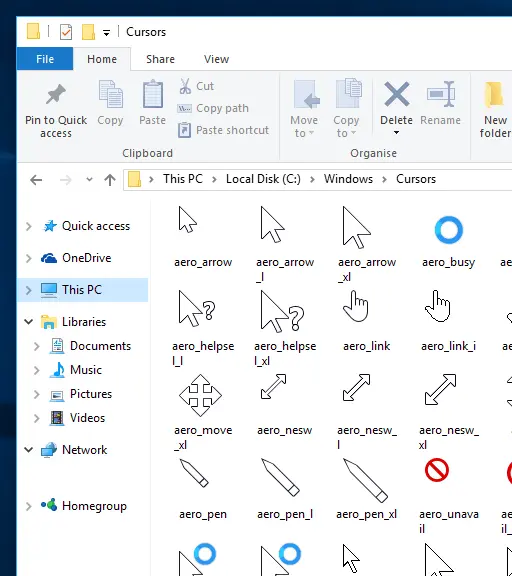
The Mouse Clicking Cursor is displayed by the Auto Clicker for the duration for which Automatic Mouse Clicking is done by the Software. Whenever Automated Mouse Clicking is Completed or Stopped, the default Mouse Cursor is restored automatically. You can also Disable / Enable the functionality to automatically Change Mouse Cursor or not as displayed in the screenshot below.
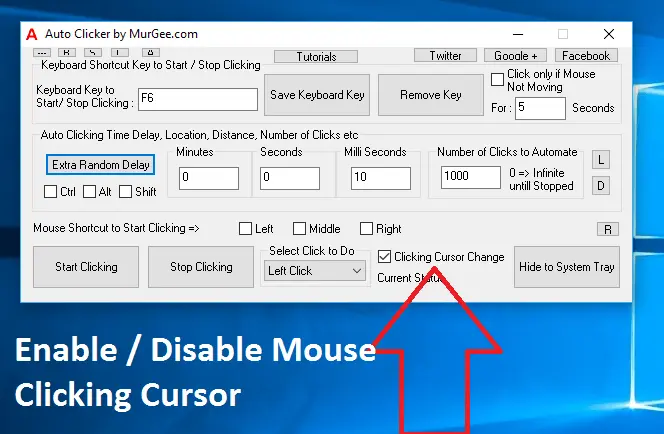
Apart from Changing Mouse Clicking Cursor, you can enable or disable the Mouse Clicking Cursor Change from a checkbox as displayed in the screenshot above. The Mouse Clicking Cursor functionality has been designed to provide a visual clue about the Automated Mouse Clicking done by the Auto Clicker.
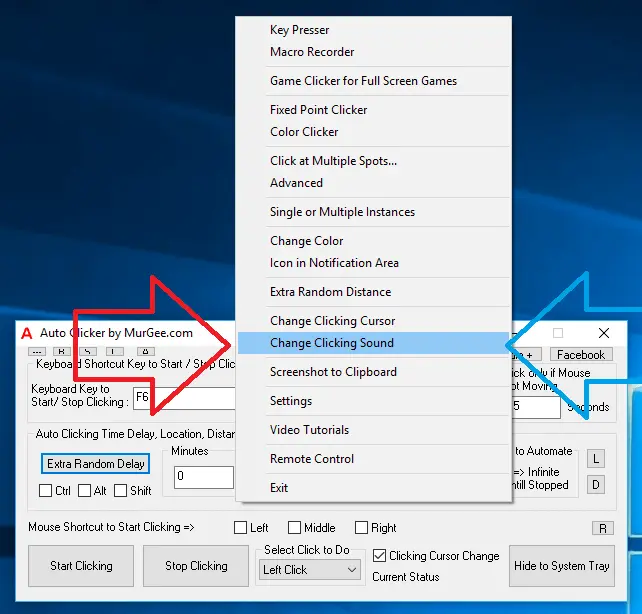
When you want to have Audible Indicator for Automated Mouse Clicking, you can assign an Audio File to be played each time a Mouse Click is simulated / automated by Auto Clicker. Audible files supported using this method are .wav files. You can easily find Mouse Clicking Sound Audio Files on Internet, download them and assign in the Configure Sound Screen as displayed in the Screenshot below.
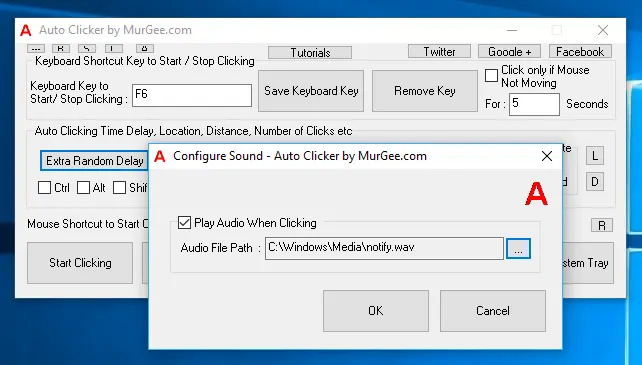
To ensure best purpose and usage of this Audible Alert functionality, do make sure that the .wav file selected above has a audible alert of shortest possible time duration. The Auto Clicker will play the .wav file each time a Mouse Click is Simulated and the time difference between consecutive Mouse Clicking is configurable from the Main Screen of the Software and can be a fixed time interval or Random Time Interval depending on the Configurations assigned for the Auto Clicker. In case the duration of .wav file is longer than the time interval assigned for each consecutive mouse clicking, the audio will be not as expected.
Download Free Trial of Auto Clicker on Windows 11, Windows 10, etc and to Click Faster in any Windows Application.
Launch Single or Multiple Auto Clickers Special Keyboard Keys to Start / Stop Clicking of Auto Clicker
Navigate to Home Page of Auto Clicker Tutorials and Learn How you can Use Auto Clicker to perform Automated Mouse Clicking on Windows 11, Windows 10, etc.