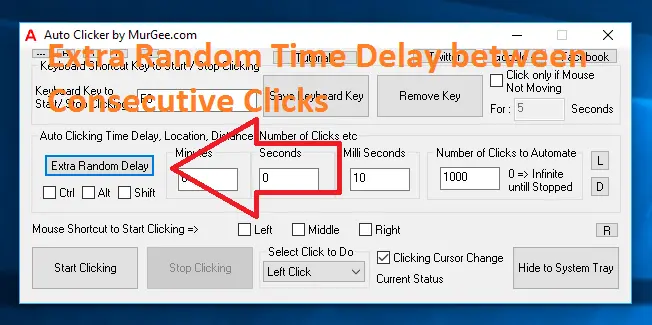
With this Sophisticated and yet Simple to use Auto Clicker, you can Auto Click with Random Time Delay between consecutive Mouse Clicks and even random time delay in between Mouse Down and Mouse Up. Clicking with Random Time Delay allows you automated Mouse Clicking to indicate Human Mouse Clicking and can be really handy when playing Games.
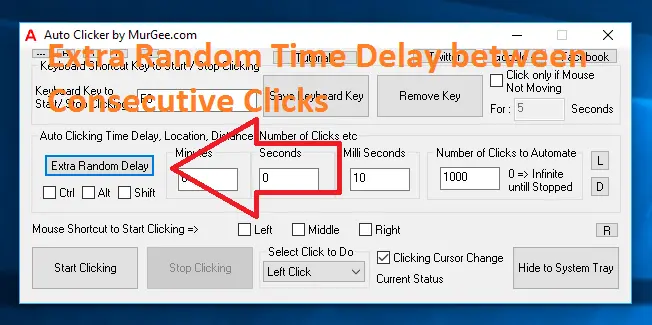
The Extra Random Delay button on the Main Screen of Auto Clicker allows you to enable or disable Random Time Delay between consecutive Automated Mouse Clicking. You can also configure the Random Time Duration to be added to the fixed time delay displayed on the Main Screen of the Software. Whether Automated Mouse Clicking is Started with Keyboard Shortcut or with Mouse Shortcut, the Extra Random Time Delay when enabled works like given below:
To configure Random or Fixed Time Delay between Mouse Down and Mouse Up, you need to invoke the Settings Screen. To view Settings Screen, Right Click on the Software and Click on the Settings Menu as displayed in the Screenshot below.
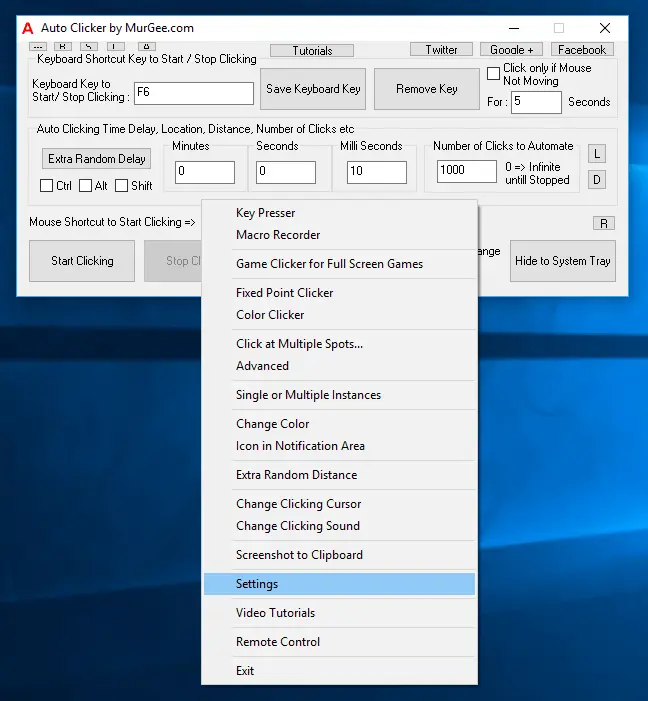
Do have a look at the Settings Screen and the highlighted controls along with information message which display how you can have Random or Fixed Time Delay between Mouse Down and Mouse Up. When a Mouse Click is done with Physical Mouse, we manually press the Mouse Button and then after a short delay we release the Mouse Button. Even with great accuracy, it is really difficult to press and release Mouse Button at exact interval. In order to emulate / simulate human behavior, the Auto Clicker allows you to have random time delay between Mouse Down and Mouse Up as displayed in the screenshot of Settings Screen below.
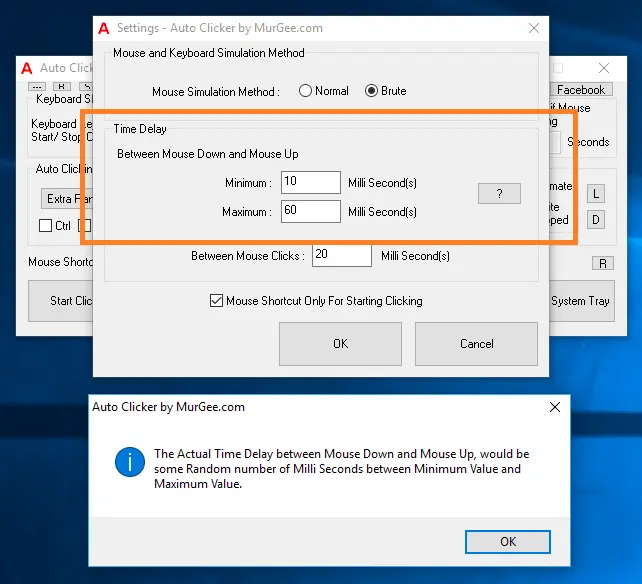
Depending on your purpose of Automated Mouse Clicking you can enable / disable Random Time Duration Delay between consecutive Mouse Clicks and between Mouse Down and Mouse Up. Remember that the Time Delay between Mouse Down and Mouse Up is applicable to every Mouse Click simulated by this Mouse Clicking Software. With proper understanding of the Software behavior, you can configure the software as per your requirements and make the best possible use of this Auto Clicker.
Download Free Trial of Auto Clicker on Windows 11, Windows 10, etc and to Click Faster in any Windows Application.
Mouse Shortcut to Start / Stop Automatic Mouse Clicking Launch Single or Multiple Auto Clickers
Navigate to Home Page of Auto Clicker Tutorials and Learn How you can Use Auto Clicker to perform Automated Mouse Clicking on Windows 11, Windows 10, etc.