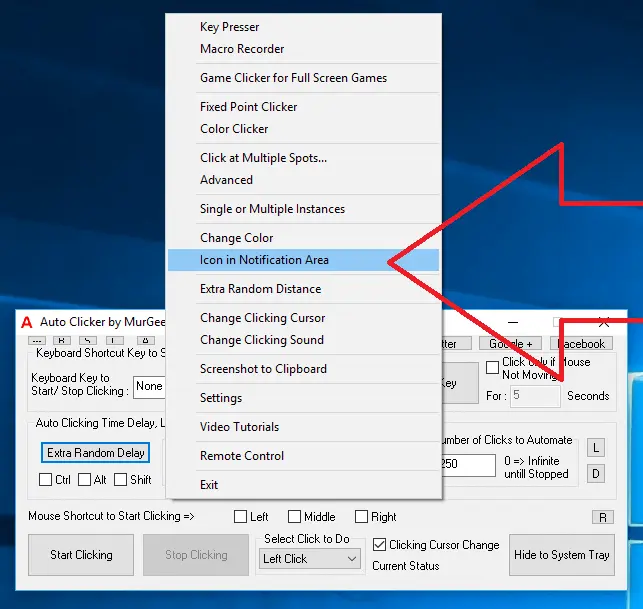
You can even change the Auto Clicker Icon on your Windows Computer to a custom defined application icon. There are 2 Icons of Auto Clicker and exists to indicate about the Mouse Clicking Status. The Default Icon of Auto Clicker is a Red Colored Icon which changes to a different Icon when the Software is doing Automated Mouse Clicking. Depending on your Windows Theme and your personal choice you can change both of the icons easily.
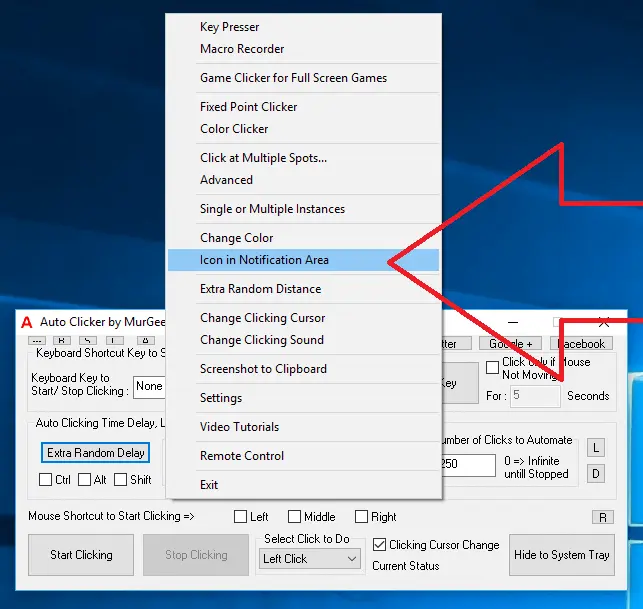
To get started in changing Icons displayed by this Mouse Clicking Application, Right Click on the main Screen and click on Icon in Notification Area Menu as displayed in the screenshot above. Icons are files with .icon file extension and are available freely on internet for personal use. Note in the given below screenshot, you can open a web browser and navigate to a website which offers free download of .ico files.
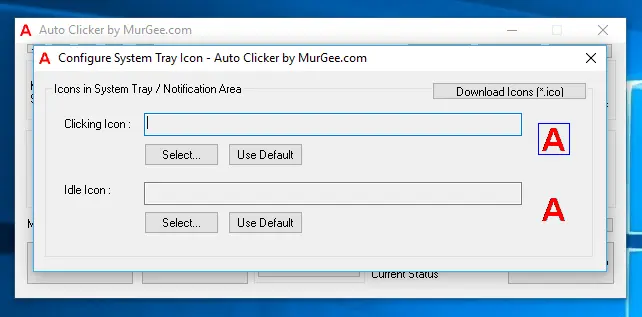
Download .ico files which are basically Icon Files used by Windows Applications for various purposes. Auto Clicker uses 2 Icons and are named as Idle Icon and Clicking Icon to indicate Application State when not clicking and when clicking respectively. You can anytime switch back to default icons and are displayed in the above screenshot as well. You can Configure Audio / Visual Indicators to get Visual and Audible Confirmation when the Software is Clicking for you. The Application Icons configured here are displayed as Application Icon and Notification Tray Icon.
Download Free Trial of Auto Clicker on Windows 11, Windows 10, etc and to Click Faster in any Windows Application.
Keyboard Shortcut to Click Mouse Change Text and Background Color of Auto Clicker
Navigate to Home Page of Auto Clicker Tutorials and Learn How you can Use Auto Clicker to perform Automated Mouse Clicking on Windows 11, Windows 10, etc.