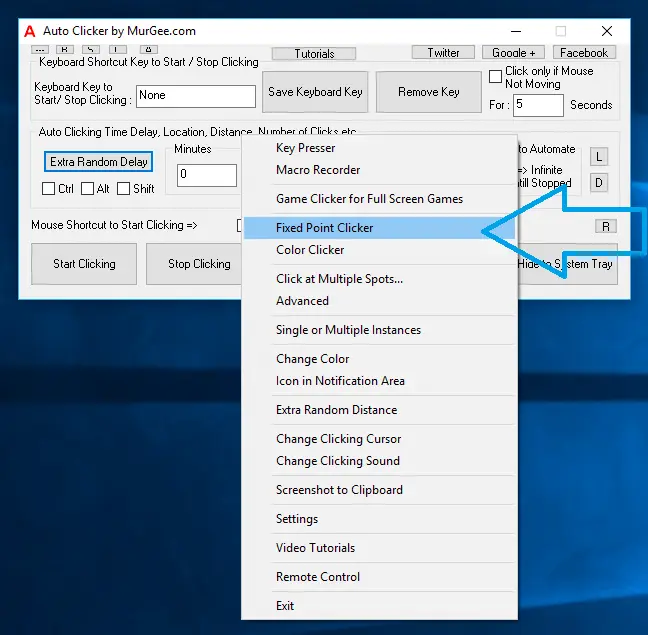
Now you can have upto 6 Keyboard Shortcuts to Click Mouse at 6 different pre-defined screen locations with Fixed Point Clicker accessible from the Right Click Menu of Auto Clicker. As displayed in the Screenshot below, right click on the main screen of Auto Clicker and select the Fixed Point Clicker Menu Option which will launch a new Application titled Mouse Clicker.
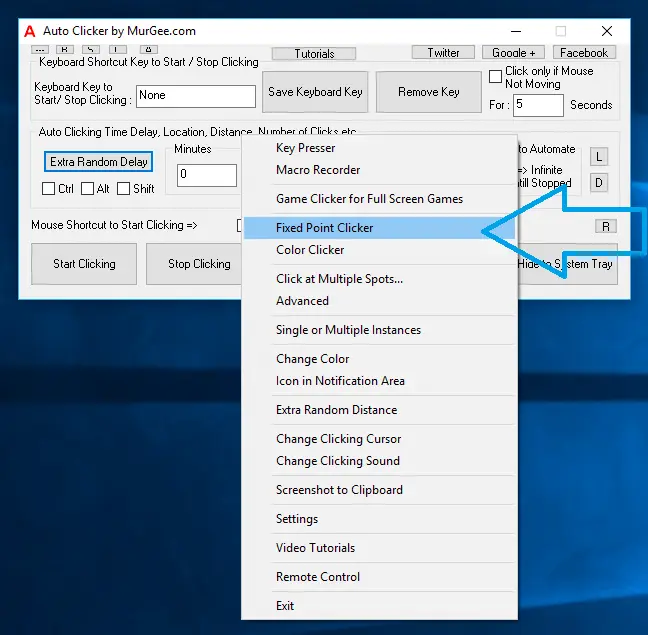
The Mouse Clicker Application allows you to Click Mouse at 6 different Screen Locations with individual Keyboard Shortcuts. It does not Clicks at current Mouse Cursor Location and has been designed to do Mouse Clicking at Configurable Fixed Screen Location. The given below Screenshot displays F3 as a Keyboard Shortcut defined to click at a Screen Location identified by X Co-Ordinate as 1432 and Y Co-ordinate as 259. You can easily Pick the Fixed Screen Location where you want the Mouse Clicker to Click for you. To easily remember the purpose of Clicking at a Fixed Screen Location with a Keyboard Shortcut, you can put in a Descriptive Text and can even ask the Software to Location the Fixed Screen Location without actually Clicking on it.
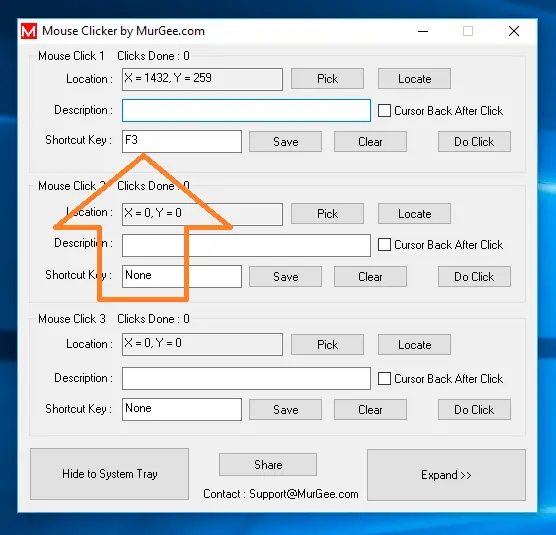
The Main Screen of Mouse Clicker Application allows you to configure and assign 3 Keyboard Shortcuts and by Expanding the Software with the help of Expand button, you can add 3 more Keyboard Shortcuts making the application remember in total 6 Keyboard Shortcuts to Click at 6 different Screen Locations. You can even configure whether Mouse Cursor should be left at Fixed Screen Location or must be brought back automatically after performing the Mouse Click.
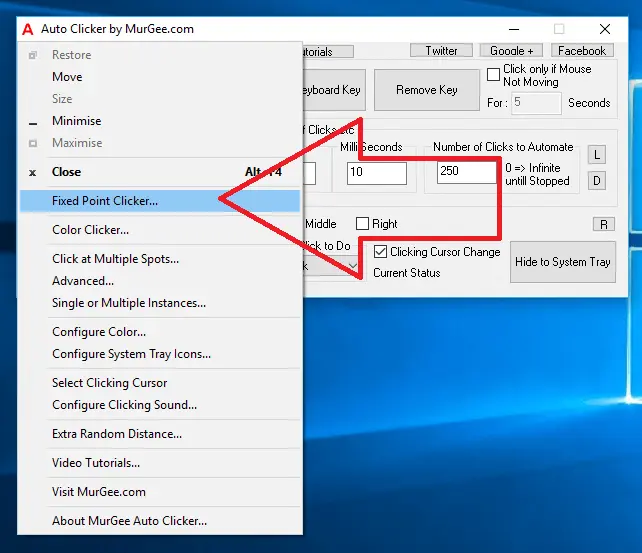
Once you have configured the desired Keyboard Shortcuts along with individual Screen Locations for Keyboard Shortcuts, you can hide the Application Window of Mouse Clicker to Notification Area. When you do not want to use the Keyboard Shortcut to Click Mouse, you can either Close the Mouse Clicker Application Window or remove individual Keyboard Shortcut.
Clicking at a particular Screen Location with Keyboard Shortcut can be really handy when you do need to click at that particular location multiple times in succession or when required periodically. When you want to Auto Click at a particular Screen Location multiple times or with really short time delay, you can define a Keyboard Shortcut to Auto Click at Current or Fixed Screen Location. Clicking Mouse with Keyboard Shortcut does saves you time and efforts and is accurate as well.
Download Free Trial of Auto Clicker on Windows 11, Windows 10, etc and to Click Faster in any Windows Application.
Auto Click in Full screen Games with Auto Clicker Configure Auto Clicker Icons
Navigate to Home Page of Auto Clicker Tutorials and Learn How you can Use Auto Clicker to perform Automated Mouse Clicking on Windows 11, Windows 10, etc.