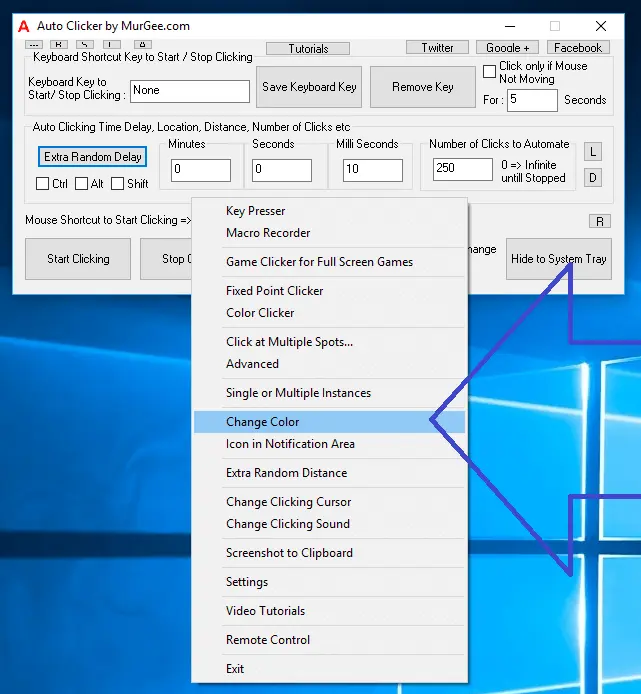
The Auto Clicker is a Standard Windows Application and adapts itself to current Windows Theme automatically. The Main Window of the Software has been carefully designed to offer frequently used configurations accessible from the main screen and other settings and features are made available from Right Click Menu, System Menu, Menu on Right Click of Notification Icon, etc. This post provides a way in which you can change the Color of the Software’s Text / Background of Main Screen and other Screens.
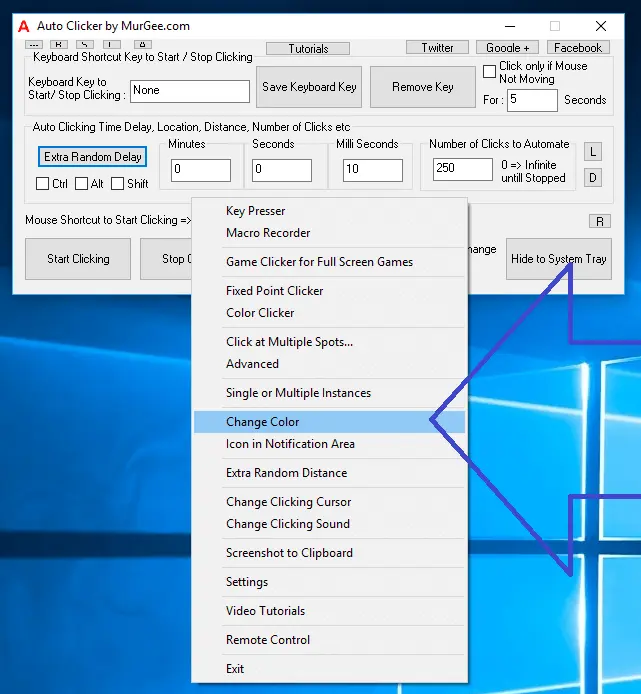
Note in the above Screenshot that the Change Color Menu has been highlighted to indicate it’s position in Right Click menu of Auto Clicker. Changing Text / Background Color of the Software can be really handy when you are using Multiple Instances of Auto Clicker to instantly identify purpose of any given Instance. Yes you can revert back to original display settings of the software whenever you want to. In order to revert back to Windows Themed Display and Colors of the Software, Uncheck the Check Box Use Custom Colors and Restart Auto Clicker to get default Screen Display of the Software.
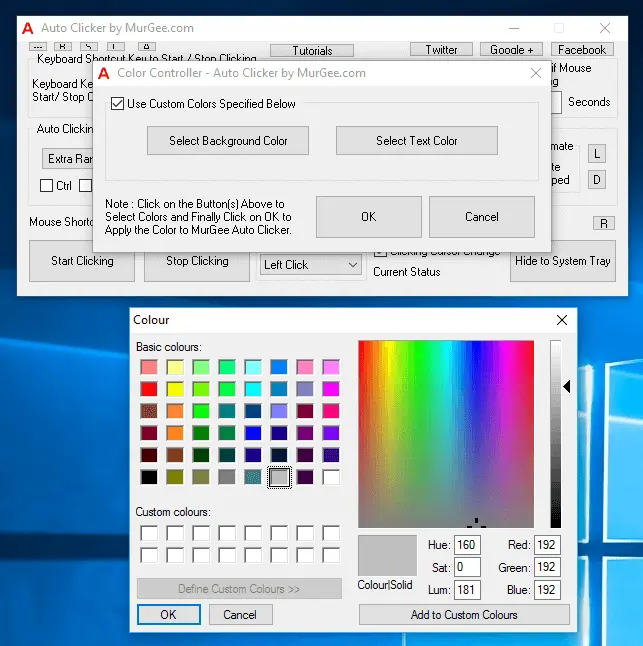
To Change Background Color, Click on the Select Background Color Button and then select the appropriate Color from the Color Selection Dialog. You can similarly select a suitable Text Color with the help of Select Text Color Button and Color Selection Dialog. Yes apart from selecting appropriate colors, you would need to Check the Checkbox titled Use Custom Colors for the Color Changes to be in effect.
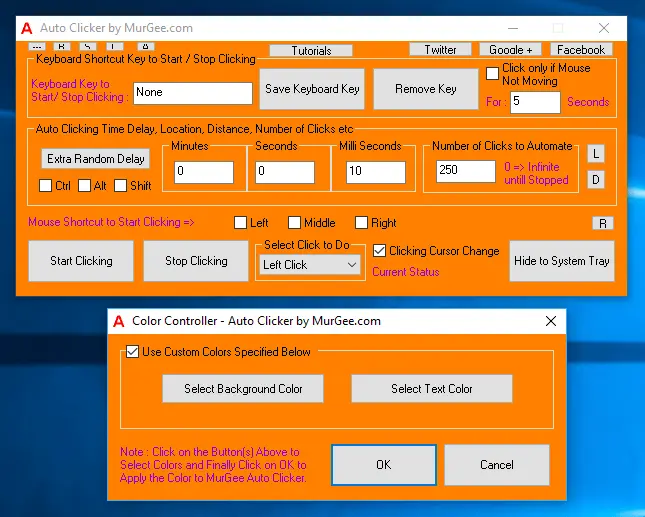
The above Screenshot displays using Custom Background and Text Color in Auto Clicker. Note that there are lots of Applications built into the Auto Clicker Setup and changing Color does not changes Text / Background Color of all Applications built right into Auto Clicker package. In case you want to distinguish between Clicking and Idle Auto Clicker, you would need to configure Audio / Visual Indicators of Auto Clicker. Changing Text / Background Color of Auto Clicker is only for Display purpose and has no effect on functionality of the software.
Download Free Trial of Auto Clicker on Windows 11, Windows 10, etc and to Click Faster in any Windows Application.
Configure Auto Clicker Icons Advanced Auto Clicker
Navigate to Home Page of Auto Clicker Tutorials and Learn How you can Use Auto Clicker to perform Automated Mouse Clicking on Windows 11, Windows 10, etc.