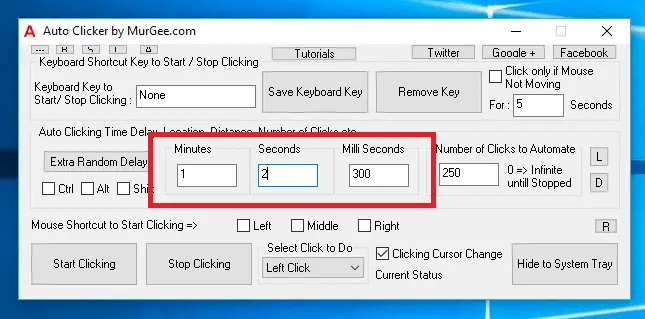
You can Configure Auto Clicker to Click Fast, Faster and Super Fast by controlling the time delay between consecutive clicks. Lesser the time delay, faster the Auto Clicker will Click. The Time delay between consecutive Mouse Clicks is determined by 2 configurable settings as described below:
This Time Delay is configurable from the Main Screen of the Auto Clicker and can optionally include Random Time Delay. Remember that lesser the time delay, the faster Auto Click will simulate Mouse Clicks at current mouse cursor position or at fixed screen location. This Time delay is composed of 3 separate time delays in different time units. The Total Fixed Time Delay between consecutive Mouse Clicks is sum of all 3 given below time unit fields provided on the main screen of the software.
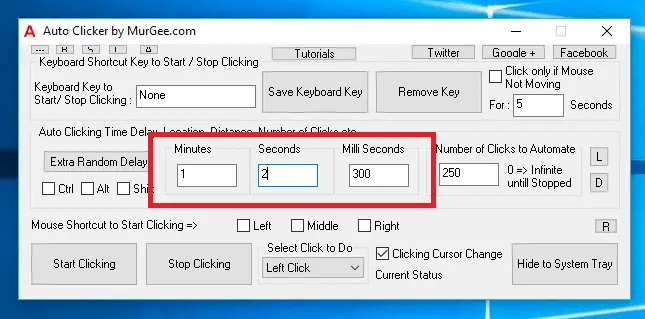
The above Screenshot highlights 3 different time units which together decide total fixed time delay between consecutive mouse clicks automated by Auto Clicker. The above Screenshot displays a setting of Auto Clicker which when started will click at a regular interval of 1 Minute, 2 Seconds and 300 Milli Seconds. Depending on your requirements of Mouse Clicking, you can make Faster Auto Clicker by reducing the fixed time delay to let’s say only 100 Milli Seconds as displayed in the Screenshot below:
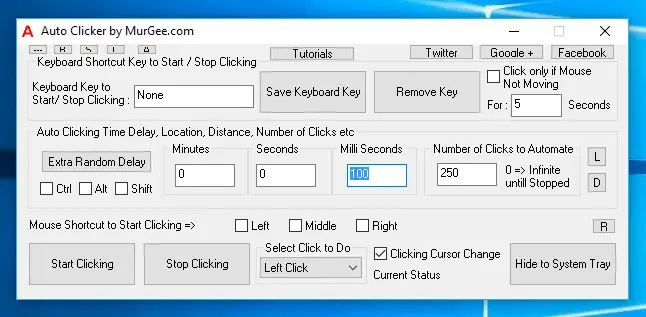
The Time Delay between Mouse Down and Mouse Up is configurable from the Settings of the Screen and yes it can be made Random as well. When we Click Mouse button with fingers, it does takes some time between pressing and releasing of Mouse Button. The Settings of Auto Clicker provides complete control over Time Delay between releasing and pressing of Mouse Button as displayed in the Screenshot below:
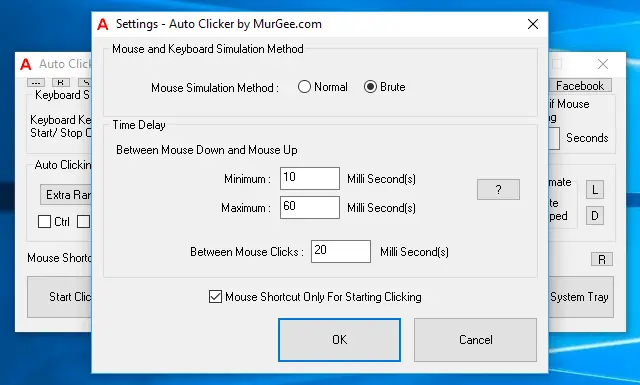
As per default settings, the time delay between Mouse Down and Mouse Up is configured to be a Random Time value between 10 Milli Seconds and 60 Milli Seconds. Yes you can change or even reduce the Time Delay between Mouse Down and Mouse Up. In case you want a fixed time delay between Mouse Down and Mouse Up, enter the required time delay for the both Minimum and Maximum fields of time delay between Mouse Down and Mouse Up.
In order to Click Faster and Faster with Auto Clicker, all you need to do is specify the appropriate time delay on the main screen and in the settings as described above. You can utilize the Random Time Delay behavior to simulate Mouse Clicks in a more or less Human Mouse Clicking method. Before reducing the time delay to much lower value might not be very useful depending on the application on which you are clicking. The Auto Clicker offers complete control over the speed of Mouse Clicking by giving you full control over the time delays between consecutive Mouse Clicks and with configurable time delay between Mouse down and Mouse Up actions simulated by Auto Clicker.
Download Free Trial of Auto Clicker on Windows 11, Windows 10, etc and to Click Faster in any Windows Application.
Advanced Auto Clicker How to Use Auto Clicker in Games
Navigate to Home Page of Auto Clicker Tutorials and Learn How you can Use Auto Clicker to perform Automated Mouse Clicking on Windows 11, Windows 10, etc.