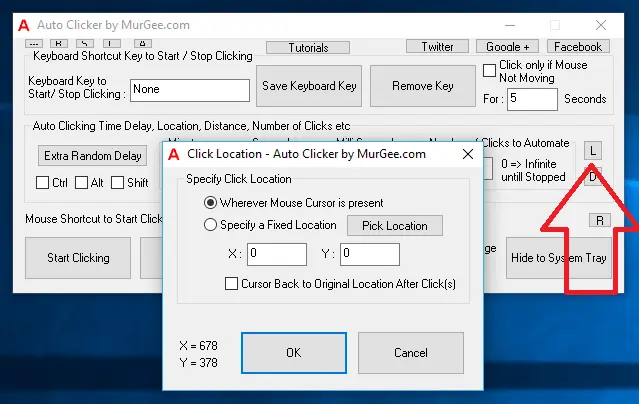
You can Auto Click at current Mouse Cursor Location or at pre-configured Screen Location with this Mouse Clicking Application. When you have configured the Auto Clicker to Auto Click at current Mouse Cursor Location, the Automated Mouse Clicking is done at Screen Location wherever your Mouse Cursor is. Yes even when you move the Mouse Cursor, the current position of Mouse Cursor is read by the Software and then a Mouse Click is initiated on that particular location.
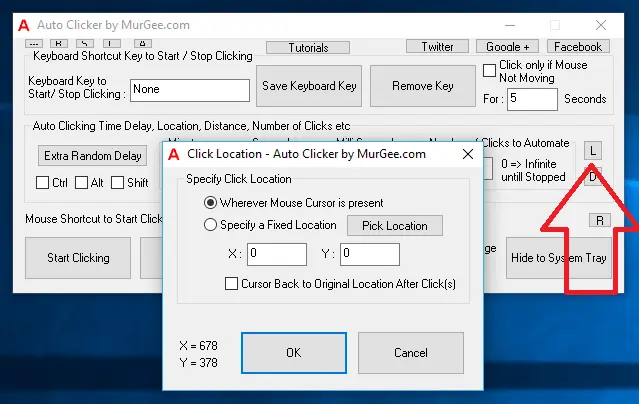
The above Screenshot displays Click Location Screen invoked from the button titled L as indicated in the screenshot. Note that by default, the Automated Mouse Clicking is done wherever Mouse Cursor is present at the time of Clicking. Yes you can optionally choose to Auto Click at a particular screen location identified by X and Y Co-Ordinates on your Display Device. When selecting to Click at a particular Screen Location, you can use the Pick Location button to pick a Screen Location at which you want this Software to deliver Mouse Clicks. Note that you can optionally choose to bring back Mouse Cursor to it’s original screen location after simulating a Mouse Click at pre-determined screen location.
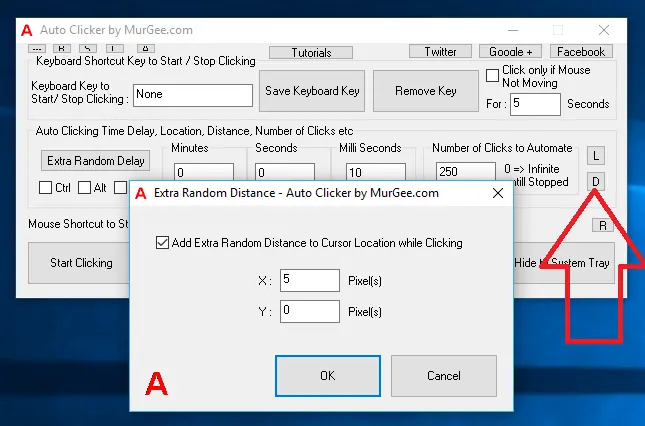
Whether you opt to Auto Click at Current Mouse Cursor Location or at pre-determined / fixed screen location, you can optionally add extra Random Distance to your Automated Mouse Clicking. The Extra Random Distance along with Random Time Interval for Automated Mouse Clicking makes this Auto Clicker just like Human Person Clicking manually at Random Interval and at Random Screen Location.
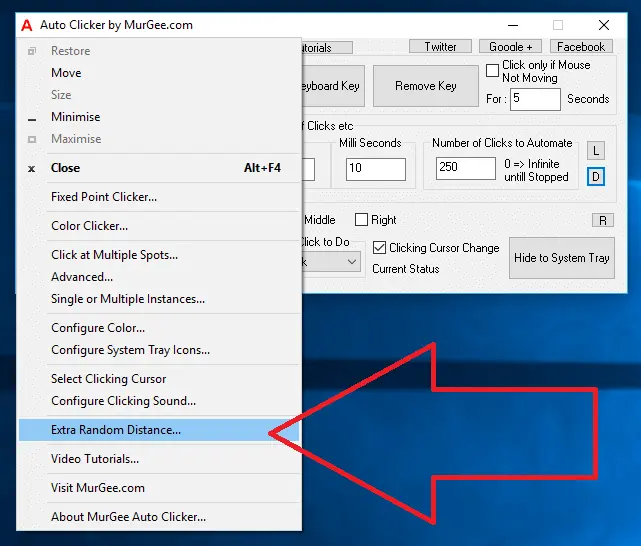
The Extra Random Distance Screen allows you to enable / disable addition of extra Random Distance to the pre-configured location of Clicking. When you want to enable the Random Distance, you need to specify the number of pixels for horizontal and for vertical direction as displayed in the screenshot above. The Extra Random Distance is applicable whether you are clicking at Current Mouse Cursor Location or at Fixed Screen Location.
Download Free Trial of Auto Clicker on Windows 11, Windows 10, etc and to Click Faster in any Windows Application.
Special Keyboard Keys to Start / Stop Clicking of Auto Clicker Auto Click in Full screen Games with Auto Clicker
Navigate to Home Page of Auto Clicker Tutorials and Learn How you can Use Auto Clicker to perform Automated Mouse Clicking on Windows 11, Windows 10, etc.